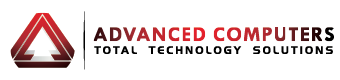Back Up Options –
Choose HD, Cloud or Software
Tips on backing up your files
As we become more dependent on technology to help accomplish our everyday tasks, we tend to forget how easily the information stored on our computers can be lost. Imagine what would happen if your computer was misplaced, damaged, or even stolen. Would you lose any important music, documents, photos, or other files?
While it may be possible to repair or recover your computer, the files could be lost forever. You can protect your files from accidental loss by creating a backup on an external hard drive or online backup service. Should anything happen to your computer, you can rest easy knowing your files are still safe and secure.
Backing up files manually
• External HDD: If you only want to back up certain files, you can copy them directly to an external hard drive. This is an easy way to protect your most important files and folders, like certain documents or an important project.
• Online: If you want to back up a few files or folders online, you’ll need to sign up for an account with a cloud-based storage service. Most services will give you a small amount of free storage, which should be enough to store your most important files. You can also buy additional storage for a monthly fee. Best of all, you’ll also be able to access your files from any device with an Internet connection and share files with your family, friends, and coworkers.
Backing up files automatically
While it’s easy to copy files and folders to an external hard drive, it’s also easy to forget. You never know when you might need to access your files, so you’ll want to back them up regularly to make sure you always have a copy of the most recent version. To simplify the process, most computers can automatically back up certain files or even your entire hard drive.
Conclusion
Overall, a best backup solution should provide fast and reliable backup, data protection, disaster recovery, and system migration to get your desktop and laptop computers back online in minutes following disruption.
The backup solution should work in the background, automatically taking full and incremental backups as often as every 15 minutes allowing you to recover your operating system, applications, personal settings, documents, pictures, and anything on your hard drive quickly should something go wrong.
The backup solution should automatically verify and re-verify your backups to ensure full recovery when you need it, and also allows you to consolidate your backup images on a daily, weekly and monthly basis for simple management.
What your backup solution should offer
Key features you want are
• Take advantage of full Windows 8 support.
• Schedule automatic full and incremental backups of your system.
• Rapidly recover from bare metal, on dissimilar hardware, or to and from virtual environments.
• Verify, manage and automatically consolidate backup images from a single console with state-of-the-art managed software.
• Quickly failover to a virtual server using latest technology.
• Convert backup images to.VHD or.VMDK.
• Recover individual files and folders in moments using granular recovery technology.
• Migrate to new Windows desktops or laptops in minutes, with zero data loss.
• Support for new technology such as UEFI and LBD
• Supports multiple OS: Windows 2000 Professional, XP Home, XP Professional, Vista, Windows 7, Windows 8, or Windows 10
We can offer our customers an efficient solution for just $10 per month, plus a small fee for a professional setup.
Please feel free to contact Advanced Computers team at 094448823 for more details. We open 6 days a week (Mon-Fri 9:30am – 6pm, Sat 10am – 4pm).