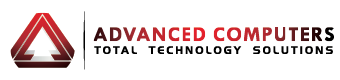A major trend in business for the last several years has been a phenomenon called “telecommuting”. More and more people are working at home, and businesses are seeing savings in utilities, office space rentals, office supplies, and much more. For these reasons, the trend is forecast to continue to gain in popularity for the foreseeable future.
In order to work at home, you’re going to need a fast and efficient home network. There are a number of Internet Service Providers (ISP) that offer WiFi, DSL, and dial-up connections. You can find deals on the internet, in the paper, or if your phone vendor has internet services, they may very well call you and make you an offer you can’t refuse.
Once you have chosen an ISP, you’ll receive a package containing a gateway/router device, instructions, and a live date when your service will begin. Resist the urge to tear into it and set it up before your live date. After the live date has passes, go ahead and open your gateway/router and your instructions. Most ISP’s these days are selling more and more WiFi options, since it allows you to move about your home freely without the restraint of wires.
To start the installation, install the single-port filters that come with your installation package on any and all wall jacks with telephones, fax machines, or satellite receivers. Connect your dual-port filter to the wall jack that will be used by your gateway/router. Now connect the data cable from the gateway/router port labeled phone line to the one dual-port filter where it is labeled DSL/HPNA.
Now you’re almost ready to go. For verification purposes and online registration, your laptop/PC will need to be directly connected to the gateway/router. With an Ethernet cable, connect to one of the gateway/router ports that are labeled “Local Ethernet”, and connect the other end to the Ethernet port on your laptop/PC. Connect the power source to the gateway/router, and wait a few minutes for it to power up and perform tests to ensure it’s working correctly.
The registration process varies slightly from vendor to vendor, but once you have completed registration, you can disconnect the Ethernet port from your PC/laptop and roam freely about the area. Windows-based PC’s and laptop have an icon in the lower right hand side of your desktop that shows if you are connected, and the strength of the connection signal. If the network icon shows a blue dot on the side, you’re connected to the internet and ready to go to work.