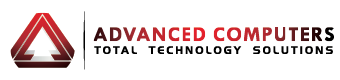Imagine this. You’re working on a very important presentation, with only a few hours left before deadline, when your computer suddenly lags!
The frustration caused by a computer running slow is enough to make any grown man cry.
You see, when your computer starts to run painfully slow, accomplishing the simplest tasks seems almost impossible.
Even typing a simple document can feel like torture when you’re working on a slow computer.
Computer speed is crucial to success, especially for small businesses who can only afford cost-efficient IT solutions.
The good news is, no matter how slow your computer is right now, there are a lot of things that you can do to speed it up. Here’s what you need to know on how to speed up PC.
But first, why is my computer so slow?
If you’ve ever asked yourself this question before, know that you’re not alone. The fact is, there are plenty of factors that can cause your computer to run on a snail’s pace.
And even though you wouldn’t like to admit it, most of these factors are related to bad computer habits. Let’s go through a few examples, shall we?
- Having several programs running in the background at the same time
- Failing to update your computer
- Opening multiple browser tabs at once
- Forgetting to properly shut down and restart your computer
- Adding all sorts of plug-ins and services that have no clear purpose in your everyday tasks
- Out-of-date drivers
- Your hardware is corrupted
- No more space on your computer’s hard drive
- No more space on your computer’s memory
- Too many temporary and cache files in the system
- Viruses lurking around in your computer system
- Antivirus programs that are taking up too much of your computer’s processing power
- An overheated computer processor
How to make your computer faster – 15 things you can do today!

Get rid of software that you don’t need
If you want to know how to speed up computer, the first thing that you need to do is streamline your computer system.
This basically means doing a quick audit of all the software that the manufacturer included in your computer and getting rid of those that you seldom or don’t use at all.
Here’s a simple rule of thumb, If you haven’t used it at all since you got your computer, then it has to go.
Disable startup programs that you don’t use
Same rule applies to programs that start up automatically even if you don’t use them. Since they only take up so much resource, you might as well just disable them.
To see which programs run automatically when you start up, just press Ctrl+Shift+Esc to launch the Task Manager. Select the ones that you want to disable and restart your computer to enact the changes.
De-fragment your hard drive
The problem with older computers is that it breaks up and stores different parts of a file in different ends of a magnetic disk on the hard drive.
The file becomes fragmented and the computer has to work over time to put together the different parts.
This is why defragmenting your hard drive regularly is crucial to your computer speed. When you defragment regularly, you prevent your machine from slowing down.
Do regular cleaning
You also need to perform regular maintenance on your computer by cleaning out your Temp files and cookies. Leaving these files on your system doesn’t just slow down your computer, it can also make your computer more prone to hacker attacks.
So next time you start experiencing technical issues while browsing the internet, even if it’s not affecting your computer speed, make sure to err on the safe side and clear your cache, browsing history, and cookies.
Change your computer’s power settings
If you’re working with Windows 10 set on the Power Saver Plan, changing your computer’s power setting might just make your computer run a bit faster.
When your computer is running on energy conservation mode, the machine isn’t working as hard, causing it to feel a bit sluggish. Try using the High Performance or Balanced power plan and see if your computer speed improves.
Secure your files in an external hard drive
To prevent your computer from running low on space (which affects computer speed), make sure to secure your files in an external hard drive.
Backing up your important files in a different drive ensures that your files will be safe and sound, in the event that a system directory or library gets damaged, corrupt, or overwritten. Plus, freeing up your hard drive also means freeing up your computer’s boot drive.
Store your files in the cloud
Want a more streamlined and technologically advanced approach to backing up your files? Then trying moving your files to the cloud.
Using the cloud as home to your files allows you to optimize your hard drive space without the bulky external drive. Simply buy cloud space and set your computer to automatically sync with your account.
Simplify your settings
In most cases, it’s the simplest solutions that prove to be the most effective. For example, simplifying your settings and turning off visual effects found on Windows 10 can help make your computer run faster.
You can also improve your computer’s performance by adjusting your visual effects for best performance. Disabling unnecessary features is an excellent fix to most computer problems.
Go on a virus and spyware killing rampage
One of the most common reasons for computer slow-down is a malware or virus infection. Even if you have an antivirus / anti-malware program installed on your computer, it’s not a guarantee that you’ll be safe from attacks 24/7.
You need to go on a virus and spyware killing rampage once your scan shows any threat. The best way to deal with these malicious entities is to leave it to the experts. Check out the list of Malware that our team can remove for you.
Add RAM
Another quick fix to a slow computer? Just add RAM. The more RAM that you have, the better your computer will perform. It’s a great way to boost speed and ensure that your system always runs efficiently.
And the best part? It’s not that expensive as you think. Adding RAM should only set you back a few extra dollars depending on the amount that you want to add.
Disable add-ons and extensions on your web browsers
Most people don’t realize this, but your web browser might be slowing your computer down. Add-ons and extensions take up additional processing and memory so it would be a good idea to disable them to amp up your speed.
Disabling Flash content on your browsers for example, especially if you don’t need it, can help improve your computer speed.
Run the Windows Troubleshooter tool weekly
Windows is built with plenty of tools that can help you maintain your computer. Windows Troubleshooter is one of them. By running this tool weekly, you can quickly zero in on issues that are affecting your computer’s performance.
In most cases of computer failure, half the battle is knowing exactly what’s causing the slow-down or the lag. Once you’ve uncovered the problem, it will be much easier for you to find a viable solution for it.
Make sure that your computer is always properly ventilated
Feeling the heat when your system starts to slow down? Well, it’s not just you. It’s your computer as well! When your computer’s internal fan fails to cool down the system, your computer will slow down, overheat, and eventually crash.
Overheating is usually a hardware problem so when you start to feel your computer heat up, try to check the air vents for any dust or debris that is blocking the fan. Or better yet, just keep your computer at a well-ventilated area.
Reboot your computer
Forgetting to reboot your computer may sound simple enough, but it’s one of the most common causes for computer lag. And it’s not just computer lag.
When you fail to reboot, you fail to apply any system changes that your computer have undergone.
If you installed a software update or changed a setting for example, you’ll need to restart your machine for these to take effect. Rebooting your computer also flushes out the RAM.
It helps get rid of the random and unimportant data that is slowing down your computer.
Reinstall Windows
One way to Speed up Windows 10 is to reinstall it. It may sound drastic, but a clean installation can help you start fresh. As stable as the Windows system is, it still has the tendency to stall over time.
While reinstalling Windows may be a tad inconvenient, it’s probably the most effective way to get rid of the clutter that is slowing down your computer.
Don’t worry though, reinstalling the newer version of Windows is actually much easier now than it was in the past.
When all else fails, maybe it’s time to call it quits and upgrade to a newer and faster computer system. Want to know how? Contact our service department and chat up our computer experts today! It’s about time that you find the perfect solution that will best fit your needs.