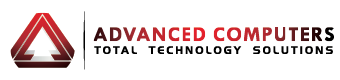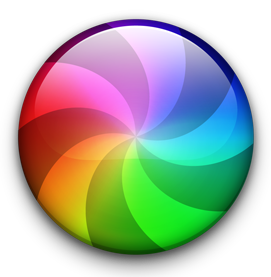It’s not okay for your Mac to lock up when you’re trying to download or watch rich files. Advanced Computers – experts in both PC and Mac – has lots of ideas to make everything move with more momentum, saving you time, which for many of us is the same as saving money.
Here are five tips to get things going, featured in this month’s newsletter – which we encourage you to read: http://mailchi.mp/advancedcomputers/make-your-mac-move-speed-up-your-slow-device-with-help-from-acl
Optimise Your System
Clear up all random cache files, histories and similar junk that’s wasting space and slowing down your system. OnyX is ideal for this task. When you first open up OnyX, it canb be a bit confusing because you’ll see multiple tabs with a lot of different check boxes. Most of us don’t need to worry about the majority of this though. For a quick cleansing and optimisation of your Mac, click the Automation tab. The default settings here are pretty safe for everyone, though some people may want to uncheck the box next to Web browser cache and history if you don’t want to lose specific data from your browser. When you’re happy with your selections, click the Execute button.
Your desktop is no place to house files, so give it a clean: Find folders for those files to live in and delete files you don’t need.
Remove old disk images: Open up Finder, click on All My Files, then type “disk manager” into the search box to locate any of those DMG files hidden throughout your Mac.
Archaic Mail downloads must go: If you use Apple Mail, attachments and other random files can fill your hard drive up fast without you realising it. Open up Spotlight (press Command+Space), then type in “Mail Downloads”. Tap Enter on the folder that pops up. Delete attachments.
System Software – this needs to be updated to operate more efficiently
Find the Apple icon > App Store, then click the Updates tab. Install any software updates you see here, including macOS updates. Every small performance improvement helps, whether updating Mavericks, Yosemite, El Capitan or Sierra.
Old Apps Have Got To Go
Open up your Applications folder, sort the apps by size, largest at the top, and drag anything surplus into the trash. Then empty the trash.
Storage Space Should be Cleaned Out
Clear out old apps you no longer use and you’ll have a lot more storage space. Next up, dig around for weird old files you no longer need. macOS Sierra have a function by which it easily finds and removes large files using the built-in storage manager. DaisyDisk is not bad either.
Please feel free to contact the Advanced Computers team at 09 4448823 for more details. We are open 6 days a week (Mon-Fri 9:30am – 6pm, Sat 10am – 4pm).