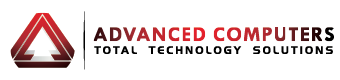If you’re getting hard disk errors, and you fear your hard drive may be close to failure, Microsoft operating systems all have a utility which may just save your data and your computer, and in process save your rear end. The CHKDSK utility has been a part of Windows since at least the days of Windows 95, and it remains to this day in Vista and Windows 7. The utility has the ability to repair bad spots and bad sectors on your hard drive.
This is a utility you should run at least on a monthly basis even when you’re not getting hard disk errors. To run the utility take the following steps:
– Click Start, then Computer (or My Computer)
– Right-click your hard drive
– Find the Tools tab and click it
– Find the Error Checking box, and click it
Now you’ll find that CHKDSK will not run without you rebooting the system after you have scheduled it to run. When you schedule a run, you have two options, one to automatically fix errors, which you should always have checked, and an option to repair bad sectors, which you should not have checked at first.
After you restart your computer and CHKDSK runs, it will return a code that will alert you to the results of the scan. A 0 means no errors were found, while a 1 means it found errors and corrected them. A 2 means it cleaned normal garbage but did not clean up everything because the 2nd option was not checked. If you receive this return code, go back and reschedule another run with the 2nd option checked to repair bad sectors. After you run CHKDSK a 2nd time, if you get an error code of 3 you still have some pretty major problems. If this is the case, check both options once again, and schedule another run of CHKDSK, and restart your computer.
There are some 3rd party software programs that claim to be able to fix your hard drive, but view these claims with a fair amount of skepticism. Your very best bet in this situation is to immediately backup up all of your files, and prepare to move them to a new computer. Your best remedy is to be proactive, and check your hard drives health on at least a monthly basis to avoid trouble.