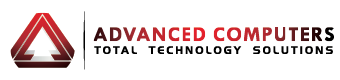In this blog post we offer six money-saving printing tips – most of them tried and true, but some have downsides or up-front costs that you should weigh carefully before implementing them. It’s also good to have a general idea of how much you print every month or even every year (either personally or for your business), as usage plays into what tips will work for your particular situation.
1. Shop for a printer with a low cost per page.
Many printers have a low sticker price, but when you factor in ink costs, you may be paying more for them in the long run. Ink or toner costs tend to be inversely proportional to a printer’s price; high-end laser printers often have a very low cost per page, while budget inkjets frequently have high ink costs. But even for printers within a given price range, there may be considerable variation in running costs. It pays to do your research so you don’t get stuck with a printer with inflated ink or toner costs.
The most economical cartridges are also the highest-capacity and the most expensive ones, so although you’ll have to change them less frequently than the low-capacity cartridges, you will have to pay more for them up front. For instance, replacing a set of colour laser toner cartridges can run several hundred dollars. And for inkjets, if you don’t print a lot, you may be better off with lower-capacity cartridges.
2. Get a printer with an automatic duplexer—and use it.
Most business printers sold today—and many consumer printers as well—include (or offer as an option) an automatic duplexer, which lets you print on both sides of a sheet of paper. Several vendors now sell their laser printers with duplex printing as the default mode. Duplex (two-sided) printing is both eco-friendly and economical, as it can cut your paper use and costs nearly in half. Just remember, when you do need to print single-sided documents, to change the driver setting to simplex printing. It’s also important to note that duplex printing is somewhat slower than simplex printing for a given document, as the duplexer has to flip the page over to print on the back.
3. Think (and look) before you print.
You can reduce clutter and save ink and paper by only printing the material you actually need. Why print out the four pages of legalese at the end of a bank statement, or the 242 comments that follow an opinion piece? Do you really want a hard copy of that 50-page report, or will reading it on screen suffice? Preview your documents before printing; many documents, particularly webpages, will print quite differently than they look on screen, often with gaps or blank spaces within.
4. Check your printer’s software or driver settings.
Most printers come with a user-friendly software interface that lets you access and tweak many of the printer’s functions. All come with a printer driver—a program that controls the printer, converting files and commands into a format the printer can recognize. The driver offers a more direct way (and in some cases, the only way) to change settings, with all the settings accessible through a tabbed interface.
To find the driver, open the Printers page (in some Windows versions, it’s called Devices and Printers) from the Start menu or the Control Panel, right-click on your printer’s name or icon, and open the Printing Preferences tab.
Whether you work from the software interface or the driver, our recommendations are the same. Look for an ink-saver or toner-saver mode. Print in Draft mode except when presentation-quality output is required. Wherever possible, print in black and white instead of colour. If your printer supports duplex printing, using it will enable you to save paper.
5. Be skeptical of low-cartridge warnings.
Warnings that a given colour cartridge is running low and needs to be replaced often start well before the ink level is actually a problem. The accuracy of such warnings can vary greatly between printer brands and models, and you don’t want to waste ink and money by replacing the cartridges too soon. In time you’ll learn whether your printer’s warnings are dire or premature. Until then, don’t rush to replace a cartridge, unless you notice degradation in the output quality, or if you are starting a large and vital print job.
6. Take care of your ink and toner.
With older ink cartridges, particulates may come out of solution and clog the nozzles. To prevent this, don’t overstock on ink cartridges so they extend past their “use by” date. Also, match cartridge capacity to how much you actually print, to avoid having large-capacity cartridges languish beyond their time. (It’s also a good idea to regularly clean the nozzles—your printer should have a setting that will clean the nozzles and print out a test sheet.)
Conclusion
If you’re still needing help or advice with printing or printers then us call us on 09 4448823, send us an email at enquiries@advancedcomputers.co.nz or come in to one of our branches.