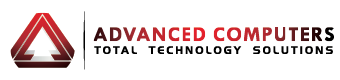When Your MacBook Won’t Start
There’s that sinking feeling when you press your MacBook’s power button and nothing happens. As someone who’s helped hundreds of Auckland Mac owners through this exact problem, I understand the panic you might feel now. Whether you need your MacBook for work, uni assignments, or keeping in touch with family, a device that won’t turn on is more than just frustrating—it’s disruptive to your daily life.
Auckland’s unique climate and power issues can sometimes contribute to MacBook problems that you might not experience elsewhere. Let’s explore the five most common reasons your MacBook won’t turn on and what you can do about them before heading to an Apple Store or our Mac repair shop.

1. Power Issues: The Most Common Culprit
Power problems are behind most MacBook startup failures in Auckland homes and offices.
Check Your Power Adapter
Before assuming the worst, let’s start with the basics:
- Inspect the cables: Look for any fraying or damage, especially where the cable meets the power brick and MacBook connection
- Check the power points: Auckland’s older homes sometimes have unreliable power outlets—try a different wall socket
- Look for the light: Your MagSafe connector should show an amber or green light when connected properly
I’ve lost count of how often I’ve seen MacBooks spring back to life after switching to a different power outlet. Auckland’s humidity can sometimes affect electrical connections, so don’t skip this step.
Try a Different Charger
Borrow a friend’s compatible charger to test your MacBook. Power adapters can fail internally with no visible damage.
Auckland tip: Our city’s occasional power fluctuations during storms can damage power adapters. If you experienced a recent power surge, this could be your problem.
2. Battery Problems Affecting Auckland MacBooks
Battery issues are common in Auckland due to our humidity and temperature fluctuations, particularly during the summer months.
Signs of Battery Failure
- MacBook worked fine on battery yesterday, but won’t turn on today
- Battery percentage has been jumping erratically
- A MacBook only works when plugged in
- The device feels unusually hot on the bottom
I feel that MacBook batteries in Auckland tend to degrade slightly faster than the manufacturer’s estimates, especially if you use your device outdoors or in humid environments like near the harbor.
DIY Battery Reset
For MacBooks with non-removable batteries (most models since 2012):
- Disconnect the power adapter
- Hold the power button for 10 seconds
- Release the button
- Reconnect the power adapter
- Press the power button normally
This simple reset works surprisingly often and has saved many of my Auckland clients from unnecessary repair shop visits.
3. Software Issues Preventing Startup
Sometimes your MacBook hardware is fine, but software problems prevent proper startup.
Perform an SMC Reset
The System Management Controller (SMC) manages many physical components of your MacBook. Resetting it often fixes startup issues:
For MacBooks with T2 security chip (2018 or later):
- Shut down your MacBook
- Press and hold Control + Option + Shift for 7 seconds
- Keep holding those keys and press the power button for another 7 seconds
- Release all keys
- Wait a few seconds, then press the power button to turn on your MacBook
For older MacBooks:
- Shut down your MacBook
- Press and hold Shift + Control + Option and the power button for 10 seconds
- Release all keys
- Press the power button to turn on your MacBook
Try Safe Mode
If your MacBook partially turns on but gets stuck:
- Shut down your MacBook
- Turn it on while holding the Shift key
- Release the Shift key when you see the login screen
I’ve noticed that Auckland’s occasional power instability can sometimes corrupt system files, making Safe Mode particularly useful for local Mac users.
4. Display Problems: When Your Mac IS On But Shows Nothing
Sometimes your MacBook is running, but the display isn’t working.
How to Tell If This Is Your Issue
- Listen for startup sounds or fan noise
- Look for keyboard lights or Caps Lock response
- Connect an external monitor if possible
Quick Fixes for Display Issues
- Adjust brightness: Press F2 repeatedly to increase brightness
- Reset display settings: Hold Command + Option + P + R during startup until you hear the startup sound twice
- Check for condensation: Auckland’s humidity can sometimes cause temporary display issues—let your MacBook adjust to room temperature if it was in a cold bag
I believe display problems cause some of the most unnecessary panic among Auckland MacBook users. Often, the computer is working fine—you just can’t see it!
5. Hardware Failures That Need Professional Attention
Sometimes, there’s a more serious hardware problem that requires professional repair.
Signs of Serious Hardware Problems
- Clicking or grinding noises
- Burning smell
- The MacBook turns on briefly, then shuts down immediately
- Multiple component failures at once
Best Repair Options in Auckland
If you’ve tried all the above steps and your issue still isn’t resolved, it’s time to call in the experts. Advanced Computers has two convenient locations in Auckland, staffed by Apple-certified technicians ready to help:
- Advanced Computers Rosedale: 7C Triton Drive, Rosedale, Auckland 0632, New Zealand
- Advanced Computers Penrose: 67 Station Road, Penrose, Auckland 1061, New Zealand
While many Auckland repair shops get overwhelmed, especially around university assignment deadlines when student MacBooks often fail, we’re known for our fast turnaround times and same-day service. So even when others are swamped, Advanced Computers is ready to get you back up and running.
Preventing Future MacBook Startup Problems in Auckland
Our Auckland environment presents unique challenges for MacBooks. Here’s how to protect yours:
- Invest in a surge protector: Auckland’s occasional electrical storms can damage your MacBook’s power components
- Control humidity: Use dehumidifiers in very damp Auckland homes to protect your electronics
- Regular backups: Use Time Machine with an external drive to protect your data—our Auckland Apple users often underestimate this step
- Keep software updated: Security and performance updates help prevent software-related startup failures
- Clean regularly: Auckland’s salt air can accelerate corrosion on electronic components
When Should You Call a Professional?
While I’ve helped you troubleshoot common problems, some situations warrant immediate professional attention:
- Water damage (especially after Auckland’s famous sudden downpours)
- Visible physical damage to any component
- Burning smell or unusual heat
- You’ve tried all the steps above without success
- Your MacBook contains irreplaceable data you haven’t backed up
Final Thoughts
Most MacBook startup problems have simple solutions you can try at home. I’ve seen countless Auckland Mac users solve their problems using these steps.
Remember that our city’s unique environment—humidity, occasional power fluctuations, and salt air—can create MacBook issues that owners in other places might not experience as often. Regular maintenance and appropriate protection can help your MacBook last longer in Auckland conditions.
Still stuck after trying everything? Contact us for Auckland’s reputable Mac repair services for help. They understand the local conditions that affect our devices and can often diagnose problems quickly.
Has your MacBook stopped turning on? Which of these solutions worked for you? Share your experience in the comments to help other Auckland Mac users!