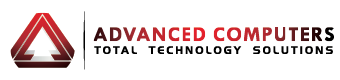Why Is My Laptop Overheating? Common Causes and Fixes
Is your laptop hot enough to fry an egg on? We’ve all been there. You’re trying to get work done, maybe catching up on emails from your flat in Mt Eden or finishing an assignment at Auckland Uni, when suddenly your laptop starts sounding like a jet engine taking off from Auckland Airport. The bottom gets so hot you could probably use it as a heat pad!
Don’t worry – you’re not alone in this struggle. Laptop overheating is one of the most common tech headaches we face, especially during those sticky Auckland summers when the humidity makes everything feel hotter.
The good news? Most overheating issues have simple fixes you can try yourself right now. In this guide, we’ll walk through the common causes of why your laptop gets so hot and share practical solutions to keep it cool and happy. Don’t worry, we’ll get this sorted.

Why Laptops Get Hot (The Simple Version)
Think of your laptop’s main chip, the CPU, as its brain. When it thinks hard, like when you’re streaming Netflix while video calling your mates and browsing Trade Me all at once – it gets warm, just like us when we exercise. This is completely normal, but problems start when it gets too hot.
Your laptop has a tiny cooling system to handle this heat. The fan is like a miniature air conditioner, and the vents are the windows it uses to blow the hot air out. When this system can’t keep up, your laptop starts to struggle. It might slow down, make loud whirring noises, or even shut itself off to prevent damage.
The key is helping your laptop’s cooling system do its job properly. Most of the time, it just needs a bit of help from you.
The Main Culprits: Common Causes of Overheating
Blocked Vents
This is the number one cause of laptop overheating, and it’s so easy to fix. When you use your laptop on soft surfaces like your bed, couch, or even your lap while wearing thick trackies, you’re blocking the air vents. It’s like putting a pillow over someone’s mouth – your laptop literally can’t breathe properly.
Dust Bunnies Are Real
Over time, dust, pet hair, and general fluff from around your home build up inside your laptop. This is especially true in Auckland’s climate, where we get plenty of wind carrying dust and pollen. These particles clog up the internal fan and vents, making it harder for hot air to escape. If you’ve had your laptop for more than a year, dust is probably playing a part in your overheating drama.
Too Many Things Running
Every app you have open and every browser tab (yes, even that one you forgot about from three days ago) make your laptop’s brain work harder. When you’re running Spotify, Zoom, Word, and have fifteen Chrome tabs open while downloading files, your CPU is working overtime. More work equals more heat.
Old or Outdated Software
Sometimes your laptop is working extra hard because of inefficient or buggy software. Old programs that haven’t been updated can be real energy hogs, putting unnecessary strain on your system and generating more heat than needed.
The Auckland Environment
Let’s be honest – our beautiful city can be pretty humid, especially during summer. When it’s muggy outside, your laptop has to work harder to stay cool. High humidity makes it tougher for heat to dissipate, and if you’re working near a sunny window overlooking the harbour, that extra warmth doesn’t help either.
Aging Hardware
If your laptop is getting on a bit (we’re talking three years or older), some components might not be working as efficiently as they used to. The fan might not spin as fast, or the thermal paste (think of it as special heat-conducting sunscreen for your laptop’s brain) might need refreshing.
Easy Fixes You Can Try Right Now (The DIY Guide)
Give It Some Air
This is the simplest fix and often the most effective. Move your laptop to a hard, flat surface like a table, desk, or even a tray if you want to keep working from the couch. Make sure nothing is blocking the vents – usually found on the sides or back of your laptop.
Consider getting a laptop stand. They’re not expensive and create better airflow underneath your machine. Plus, they’re great for your posture when working from home in Auckland’s many cafes or co-working spaces.
The Software Tidy-Up
Time for some digital decluttering:
- Close apps and browser tabs you’re not using
- Check what’s running in the background by opening Task Manager (PC) or Activity Monitor (Mac)
- Look for programs using lots of CPU power and close them if you don’t need them
- Restart your laptop – sometimes it just needs a fresh start
A Gentle Clean
You can safely clean your laptop’s vents yourself:
- Use a soft brush (an old clean toothbrush works great) to gently remove visible dust from the vents
- Try a can of compressed air from any electronics store, but follow the instructions carefully
- Never use water or cleaning products on the vents
- If you’re not comfortable doing this, no worries – it’s totally fine to skip this step
Check for Updates
Make sure your operating system and software are up to date. These updates often include performance improvements that can reduce the strain on your laptop. Set aside some time to let these updates download and install – your laptop will thank you for it.
Find a Cool Spot
Move your laptop away from direct sunlight and heat sources. If you’re working by that lovely big window overlooking Auckland’s skyline, try shifting to a shadier spot, especially during the afternoon sun.
When It’s Time to See a Pro in Auckland
Sometimes DIY fixes aren’t enough, and that’s completely normal. Here are signs it might be time to find a trusted local computer repair expert:
- Your laptop still overheats after trying all the above fixes
- It shuts down by itself regularly, even when you’re not doing anything intensive
- You hear grinding, clicking, or unusual noises from the fan
- The laptop gets burning hot within minutes of turning it on
- You’re not comfortable opening it up for a deeper clean
A professional technician can perform a thorough internal clean, replace worn-out thermal paste, fix or replace faulty fans, and diagnose any hardware issues. Search for laptop repair services in Auckland – there are plenty of skilled techs around the city who can get your machine running smoothly again.
Conclusion
Keeping your laptop cool doesn’t have to be complicated. Most overheating issues come down to blocked vents, dust buildup, or too many programs running at once. Give these simple fixes a go – check those vents, tidy up your software, and find your laptop a nice cool spot to work from.
Remember, a little bit of regular maintenance goes a long way. Your laptop works hard for you, whether you’re studying, working, or just staying connected with whānau and friends. Give these tips a try, and enjoy a faster, happier machine. Cheers!